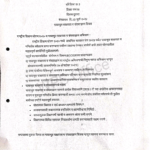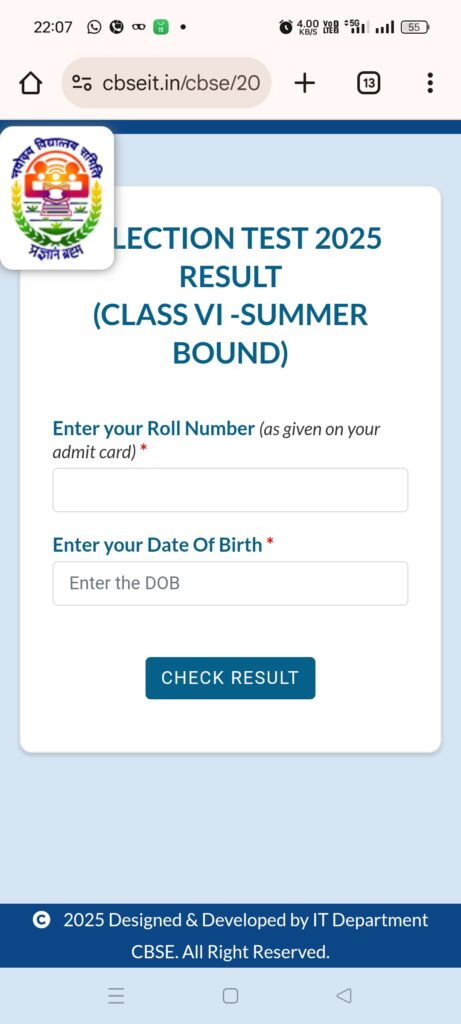Share media, documents, location, or contacts
Open an individual or group chat.
To take or attach a photo or video, tap camera. To attach other media, tap attach, then tap:

Document to select a document of up to 2 GB from your phone.
Camera to take a new photo or video with your camera.
Gallery to select an existing photo or video from your phone. Tap and hold to select up to 100 images.
Audio to send existing audio from your phone.
Location to send your location or a nearby place. Learn more about sharing your device’s location in this article.
Contact to send the information of a contact saved in your phone’s address book over WhatsApp.
Poll to create and attach a poll.
Tap the send icon, if prompted.
Note:
To adjust the quality of an attached photo or video, tap hd media > Standard quality or HD quality before tapping send.
The quality of media uploaded to WhatsApp might be lower than the original version because media files are usually compressed when shared. To avoid low quality profile pictures, we suggest using an image with height and width of at least 192 pixels.
To share a link, copy the link you’d like to share and paste it into the chat.
For users with a faster internet connection, the default video size limit is 100MB and 720p resolution.
For users with a slower internet connection, the default video size limit is 64MB and 480p resolution.
Status videos have a maximum duration of 30 seconds.
HD media isn’t currently available for status updates or profile pictures.
For documents, the maximum file size allowed is 2 GB